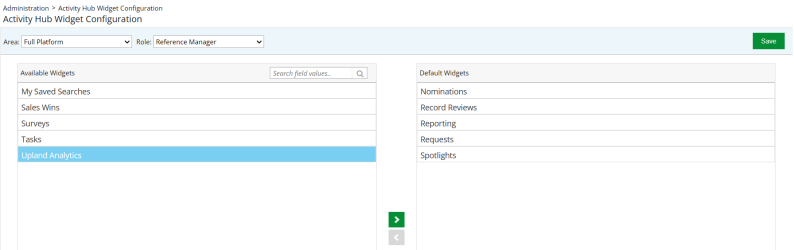Activity Hub Widget Configuration
Admins are enabled to customize the activity hub widgets for both RO full platform and RUX platform. They can select which widgets they want to display and also set the order of the widgets. The customized widgets will be reflected across the entire activity hub.
To customize the activity hub widgets:
-
Go to Administration > Activity Hub Widget Configuration.
-
Select one of the following from the Area drop-down menu.
-
Full Platform
-
RUX
-
-
Select one of the following from the Role drop-down menu.
-
Administrator
-
Reference Manager
-
-
Select your desired widget(s) and use the
 and
and  buttons to move the widgets between the Available and Default sections, to determine which widgets will be displayed on the page.
buttons to move the widgets between the Available and Default sections, to determine which widgets will be displayed on the page. -
Click on the desired widget in the Default Widgets section and drag and drop them to determine the order.
-
Click Save to save the changes.
Note: When admins make changes to widget configurations and save them, the user preferences of widgets on Activity Hub will be overridden. Users can then rearrange or customize widgets according to their preferences.